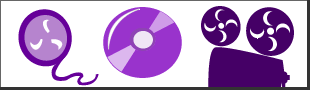PDB said:
While I was reading this, I was wondering if it would be possible to DNR the Pan and Scan to remove the noise and reduce the clumping of the colors. That way you have little detail/noise but should maintain the colors.
I tried that, too, before my previous post. It over-smoothed and the result looked like the LD. :D We (I) really shouldn't be testing with JPEGs, which doesn't help the noise factor.
Looking back at it, I noticed the alignment was off. Apparently the 2 frames were out-of-sync or the LD frame was horizontally warped. I had to split LD, differently resize each half, then rejoin them to force alignment with Blu. My 2nd test series is made from that (keeping in mind not to over-smooth).
With a better alignment, each was H-S-L separated ..

.. and re-joined (the yellow outlined ones -- Hue & Saturation from Laserdisc for the desired color; Lightness from Blu-ray for the desired detail) without de-noising that first time ... just for procedure's sake (it's the scientist in me):

Actually, this doesn't look as shockingly bad as in the previous series. Maybe the alignment was a factor? Unacceptable noise, though.
Next I tried smoothing the LD, thinking it's noise was the culprit (can't blame a Blu-ray cap, right?). The Median Filter (value = 7) in the paint program created a strong blur to smear those color veins back into the rest of the flesh. The result after H-S-L recombination was:

Well, that was an improvement, but still unacceptable. Looking closer at the original Blu-ray revealed a weird type of noise -- like it was over-processed at some stage. I would try to de-noise that, but more carefully, for this next recombination.
My favorite de-noising tool is JPEG Artifact Remover. It targets small areas of "out-of-place" pixels, the kind JPEG compression creates, without touching clearly "properly-in-place" ones. It's quite amazing on any kind of noise (regardless of which approach you use, I'd recommend applying something like this to the Blu-ray source anyway). I set it to High, the 3rd of 4 levels. A light Edge Preserving Smooth was used to take care of open areas (yes, it still needed it). With both H-S and L smoothed it their various ways, the result was:

Ah ... good for de-noise, bad for de detail. This was where I was when I concluded the sources just wouldn't work well together. Maybe because the one was light and the other dark.
Then it hit me -- the previous end results were too dark to match the Laserdisc without post processing anyway. Why not adjust Blu-ray's Lightness-separation as an additional step just before recombination!? We want the detail of the Blu, which isn't altered with a brightness change! The resolution and it's detail stays the same. So that's what I did ..

It was easy. Only 2 settings on the paint program's Histogram (Gamma = 1.25, Midtones = -4) to bring the Blu Lightness range (on the right) in line with the LD Lightness (on the left). Recombining this Blu L (no noise reduction) with previous LD H-S (with noise reduction) produced this:

Now that's more like it ... in both ways! A spot-on match to the Laserdisc (of course) AND a lower noise level without de-noising the Blu-ray. However, with a little Blu de-noising (just JPEG Artifact Removal this time), it looks even better but with a little softness (let's blame that necessity on the noisy sources, okay?):

.
So, having said all that ... and in consideration of snapshot degradation from multiple re-encodings and re-sizings ... here's my RGB-histogram color-correction:
to match this Pan&Scan Laserdisc

Histogram color-correction directly to Blu-ray

And ... Color-correction wins.
Unless HSL demands a rematch with original sized, non recompressed sources.
:)
![]()