- Time
- Post link
For the continuity nerds/sticklers/what have you, who’s to say that Vader is the only one with a TIE advanced?
Inference.
I’m wondering if its my Adobe media encoder 2020 update. I can’t open the program in applications but CC and AF still use it.
I export all short clips in ProRes and AF files are .mov
For some reason my rendering times have gone through the roof. I used to do quick renders in 480p as it only took a few hours but now they’re up to 8-14 hours to render the whole movie. I’ve literally ran out of ideas.
Promote your own Fanedits on MRDb the world’s largest fanediting database: https://www.moviesremastered.com/
Join: https://www.reddit.com/r/moviesremastered/
Invite link to MR Discord: https://discord.gg/EBdQVXhDUh
For the continuity nerds/sticklers/what have you, who’s to say that Vader is the only one with a TIE advanced?
Inference.
Here’s my clip of Vader’s Castle with dimmed lights
http://www.mediafire.com/file/yqc05kidwmuzfkk/Fortress.avi
So I grabbed this file on my mac and used the Scoop! app (formerly iMediaHUD) to get the file info. It’s a windows BMP video file, and it’s 8bit uncompressed with Alpha channel. The bitrate is a whopping 1.5 Gbps. That’s why it won’t play smooth on VLC, MR.
None of my apps other than VLC can even read it, not Adobe or Compressor.
Best option is ffmpeg I think, as sherlockpotter suggested. Below is an H264 mp4 [deleted because of Burbin’s new render] file converted on veryslow and crf11 from ffmpeg. Going frame by frame comparing the two it doesn’t appear that there is any generational loss (the original clip is pretty noisy btw), but there is a slight color shift towards orange in the mp4. The AVI had more pink in it, so you will want to color grade to compensate.
For the continuity nerds/sticklers/what have you, who’s to say that Vader is the only one with a TIE advanced?
Inference.
Except the Inquisitors also have them (an earlier model anyway) so there’s no reason to assume that Vader is the only one with that particular model.
This is in the context of the FILMS.
But the original question was for “continuity nerds”, which I for one read as meaning DominicCobb was looking for an answer in the context of the wider Star Wars canon.
The question is whether there’s anything to disprove it in canon. I know what’s in the films.
Here’s my clip of Vader’s Castle with dimmed lights
http://www.mediafire.com/file/yqc05kidwmuzfkk/Fortress.aviSo I grabbed this file on my mac and used the Scoop! app (formerly iMediaHUD) to get the file info. It’s a windows BMP video file, and it’s 8bit uncompressed with Alpha channel. The bitrate is a whopping 1.5 Gbps. That’s why it won’t play smooth on VLC, MR.
None of my apps other than VLC can even read it, not Adobe or Compressor.
Best option is ffmpeg I think, as sherlockpotter suggested. Below is an H264 mp4 file converted on veryslow and crf11 from ffmpeg. Going frame by frame comparing the two it doesn’t appear that there is any generational loss (the original clip is pretty noisy btw), but there is a slight color shift towards orange in the mp4. The AVI had more pink in it, so you will want to color grade to compensate.
https://drive.google.com/file/d/1y8UFY6wObbMnOiCLyA01gyh9hGTPJrwa/view?usp=sharing
Interesting. Sounds like probably the simplest solution would be a new export of the clip with different settings if the editor is willing.
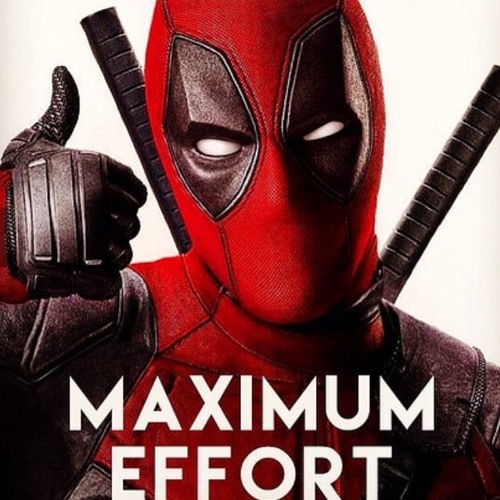
Promote your own Fanedits on MRDb the world’s largest fanediting database: https://www.moviesremastered.com/
Join: https://www.reddit.com/r/moviesremastered/
Invite link to MR Discord: https://discord.gg/EBdQVXhDUh
I typically use FFmpeg for conversions. It’s a bit more confusing to use than Handbrake, but I find that it’s faster, and the output is generally a higher quality too. Another benefit over Handbrake is that Handbrake will try to re-transcode the entire video; whereas FFmpeg can simply repackage the video and audio tracks into any other format container. In other words, it can convert your file to a compatible file type without losing any video quality.
If you just need to convert it from
.avito, for example,.mp4, you can do that really easily and quickly with this command (remove the square brackets and add the file name):
ffmpeg -i "[source file].avi" -c:v copy -c:a copy "[output file].mp4"(In layman’s terms, this means “Run FFmpeg. Use [source file].avi as the input file. Copy the video and audio tracks without transcoding them, and output them into [output file].mp4”)
If you need to convert the audio codec -
aacaudio tends to work well when I’m editing - you could do that with:
ffmpeg -i "[source file].avi" -c:v copy -c:a:1 aac "[output file].mp4"(Run FFmpeg. Use [source file].avi as the input file. Copy the video track without transcoding it. Convert the 1st audio track to .aac, and output the video and the audio track into [output file].mp4")
Except if it’s a codec issue beyond container, then it’s not solving the issue. If something is an avi, it’s not likely H.264 even though the new container of mp4 would suggest that. If a program, especially a non-linear editor, can’t read a file, it’s far more likely a codec issue than a container issue.
Also, transcoding doesn’t lose quality just because it’s changing formats. For example, to use ProRes codecs as an example, you cannot add quality that wasn’t there. So, some people will transcode H.264 into ProRes 422 or ProRes 422 HQ for editing, and scoff at using ProRes 422 LT: all have higher bandwidth than H.264 and will not have any quality loss. Look at the data rates capable from codecs, if the source codec is at a lower rate than the destination codec, you won’t lose quality (unless you set the transcode to compress the file or something). Using something too much higher in bandwidth will just create an unnecessarily large file.
FFmpeg is a good tool, but if you’re deep enough in knowing how to use codecs and such, I feel like you’d be using better tools anyway. That’s why I generally don’t recommend it to people.
Regardless, if poppasketti is right, the problem isn’t just that some of our computers can’t play the file. If the file is noisy, I’m curious where that’s coming from, whether it’s the export or the source that Burbin was using. The effects work is great all around so we want to make sure the quality of the file is high if Hal or whoever else is going to use it.
I don’t think there’s quality loss on my end. Here’s the original source I used from 21C Peasant:
This is my latest update to those shots for anyone interested.
https://drive.google.com/file/d/1ljyIlZ1PLpPmhSpuPNktDqtBWP2vZ_8O/view?usp=sharing
I’ve done an export in .mov format, hope it works for people having trouble with the .avi
https://www.mediafire.com/file/gl5v2xgt5fwulor/Fortress_.mov/file
Burbin, thanks for re-rendering the file to mov. That plays a lot nicer with Premiere and After Effects for me. I’ll take down my band-aid ffmpeg encode, because I agree it’s not the best method. Anyone who uses the new clip should be aware that it has an alpha channel, so make sure there’s nothing on tracks below it as there’s holes where Burbin turned the lights out!
I don’t see any generational loss from 21C Peasant’s file to yours, but the shot looks noisy (to me) and I think it’s because of being scaled up. It probably would be a good idea to do a pass of de-grain, re-grain, to help the shots match.
To get in the nitty gritty weeds with JakeRyan17, he’s correct. I would add that Prores is still technically a lossy codec, so any conversion could have some minor generational loss. The best reason to convert to prores though is because it’s all I-frames, massively reducing the CPU load necessary to run it. Some H264s files can be slow to work with, stutter a lot on playback or while seeking (clicking around the file). This can really slow down editing and in some cases even crash Adobe. Prores is silky smooth.
I don’t think there’s quality loss on my end. Here’s the original source I used from 21C Peasant:
This is my latest update to those shots for anyone interested.
https://drive.google.com/file/d/1ljyIlZ1PLpPmhSpuPNktDqtBWP2vZ_8O/view?usp=sharing
I’ve done an export in .mov format, hope it works for people having trouble with the .avi
https://www.mediafire.com/file/gl5v2xgt5fwulor/Fortress_.mov/file
Thanks Burbin! I appreciate it. Will see if it works later.
I think everyone’s pretty married to the DotF cue during the Death Star II fight at this stage, but I just wanted to post this for consideration anyway. A re-score from my edit that’s a bit more overt and uses the cue from Luke and Vader’s fight in RotJ, which feels pretty appropriate. The only difference in my edit from Ascendant is one shot of Finn and Jannah being cut and the following shot being cropped to only follow Kylo as he leaps after Rey. Let me know what you think! (Ignore the janky cut away from Maz as I’ve since removed this)
Clip: https://drive.google.com/file/d/1c7-cWQRWTG51wmXMSOu6U8rDQrzRWV4S/view?usp=sharing
• Ahsoka - Feature-length Edit • Alien Resurrection Resurrected • 2049: EYE-MAX Edition • The Siege of Mandalore • Star Wars: The Last Skywalker Awakens • TRON: Legacy (ISO Edition) •
I typically use FFmpeg for conversions. It’s a bit more confusing to use than Handbrake, but I find that it’s faster, and the output is generally a higher quality too. Another benefit over Handbrake is that Handbrake will try to re-transcode the entire video; whereas FFmpeg can simply repackage the video and audio tracks into any other format container. In other words, it can convert your file to a compatible file type without losing any video quality.
If you just need to convert it from
.avito, for example,.mp4, you can do that really easily and quickly with this command (remove the square brackets and add the file name):
ffmpeg -i "[source file].avi" -c:v copy -c:a copy "[output file].mp4"(In layman’s terms, this means “Run FFmpeg. Use [source file].avi as the input file. Copy the video and audio tracks without transcoding them, and output them into [output file].mp4”)
If you need to convert the audio codec -
aacaudio tends to work well when I’m editing - you could do that with:
ffmpeg -i "[source file].avi" -c:v copy -c:a:1 aac "[output file].mp4"(Run FFmpeg. Use [source file].avi as the input file. Copy the video track without transcoding it. Convert the 1st audio track to .aac, and output the video and the audio track into [output file].mp4")
Except if it’s a codec issue beyond container, then it’s not solving the issue. If something is an avi, it’s not likely H.264 even though the new container of mp4 would suggest that. If a program, especially a non-linear editor, can’t read a file, it’s far more likely a codec issue than a container issue.
Also, transcoding doesn’t lose quality just because it’s changing formats. For example, to use ProRes codecs as an example, you cannot add quality that wasn’t there. So, some people will transcode H.264 into ProRes 422 or ProRes 422 HQ for editing, and scoff at using ProRes 422 LT: all have higher bandwidth than H.264 and will not have any quality loss. Look at the data rates capable from codecs, if the source codec is at a lower rate than the destination codec, you won’t lose quality (unless you set the transcode to compress the file or something). Using something too much higher in bandwidth will just create an unnecessarily large file.
FFmpeg is a good tool, but if you’re deep enough in knowing how to use codecs and such, I feel like you’d be using better tools anyway. That’s why I generally don’t recommend it to people.
Disagree on the gatekeeping of tools, FFmpeg is the perfect tool for working with re-encoding codecs, it’s not just for changing containers. There’d be no reason to need anything else other than FFmpeg and your video editor in the context of fan editing movies, working with ProRes, h264, etc. From my memory handbrake only encodes in distribution formats which is built on compression which means losing quality, and that’s what he was referring to, so I agree, I do not recommend that program for people who want to edit movies. If you want to avoid editing h264 because it can be buggy and slow, then go with a good visually/near lossless format that’s built for editing, like ProRes or DNxHD and the specific format depends on your needs, but the unnecessarily large file is the whole point so that you can have it an editing format without losing visible data, you can even use a proxy if your computer is too slow.
I typically use FFmpeg for conversions. It’s a bit more confusing to use than Handbrake, but I find that it’s faster, and the output is generally a higher quality too. Another benefit over Handbrake is that Handbrake will try to re-transcode the entire video; whereas FFmpeg can simply repackage the video and audio tracks into any other format container. In other words, it can convert your file to a compatible file type without losing any video quality.
If you just need to convert it from
.avito, for example,.mp4, you can do that really easily and quickly with this command (remove the square brackets and add the file name):
ffmpeg -i "[source file].avi" -c:v copy -c:a copy "[output file].mp4"(In layman’s terms, this means “Run FFmpeg. Use [source file].avi as the input file. Copy the video and audio tracks without transcoding them, and output them into [output file].mp4”)
If you need to convert the audio codec -
aacaudio tends to work well when I’m editing - you could do that with:
ffmpeg -i "[source file].avi" -c:v copy -c:a:1 aac "[output file].mp4"(Run FFmpeg. Use [source file].avi as the input file. Copy the video track without transcoding it. Convert the 1st audio track to .aac, and output the video and the audio track into [output file].mp4")
Except if it’s a codec issue beyond container, then it’s not solving the issue. If something is an avi, it’s not likely H.264 even though the new container of mp4 would suggest that. If a program, especially a non-linear editor, can’t read a file, it’s far more likely a codec issue than a container issue.
Also, transcoding doesn’t lose quality just because it’s changing formats. For example, to use ProRes codecs as an example, you cannot add quality that wasn’t there. So, some people will transcode H.264 into ProRes 422 or ProRes 422 HQ for editing, and scoff at using ProRes 422 LT: all have higher bandwidth than H.264 and will not have any quality loss. Look at the data rates capable from codecs, if the source codec is at a lower rate than the destination codec, you won’t lose quality (unless you set the transcode to compress the file or something). Using something too much higher in bandwidth will just create an unnecessarily large file.
FFmpeg is a good tool, but if you’re deep enough in knowing how to use codecs and such, I feel like you’d be using better tools anyway. That’s why I generally don’t recommend it to people.
Disagree on the gatekeeping of tools, FFmpeg is the perfect tool for working with re-encoding codecs, it’s not just for changing containers. There’d be no reason to need anything else other than FFmpeg and your video editor in the context of fan editing movies, working with ProRes, h264, etc. From my memory handbrake only encodes in distribution formats which is built on compression which means losing quality, and that’s what he was referring to, so I agree, I do not recommend that program for people who want to edit movies. If you want to avoid editing h264 because it can be buggy and slow, then go with a good visually/near lossless format that’s built for editing, like ProRes or DNxHD and the specific format depends on your needs, but the unnecessarily large file is the whole point so that you can have it an editing format without losing visible data, you can even use a proxy if your computer is too slow.
Not gatekeeping, it’s just a difficult tool to learn for beginners, and if you’re not a beginner you likely have better tools. That’s all I was getting at.
Most NLEs come with encoders (Final Cut has Compressor, Premiere has Media Encoder, DaVinci Resolve has it built into the main app, etc.) that are far more robust and capable, while also easier to use. My original comment was more that Handbrake can read most things, and give you an H.264 of the same quality of the source, and if you’re on a setup where you can’t edit with H.264 you can use one of those other tools instead.
I do this for a living, and I started with fan-editing. I’m just trying to give advice for every skill level, and I think giving command-line instructions for FFmpeg is not really accessible to every skill level.
Like, I literally used to work at a film school teaching editing between commercial gigs I used to work before getting on a show. I’m not trying to be a dick about it, just don’t know that everyone here is ready for the messy app that Streamclip is.
I much appreciate the layman’s terms as all this export stuff is completely new to me. Way too many encoders and options but I always render in ProRes with .mov files but nothing I’ve rendered this year plays back in real-time anymore and neither Premiere pro nor After effects allow me to playback without glitching. It’s killing my workflow. 😦
Weirdly the old Fortress is playing fine in VLC but the new one doesn’t. AHHHHHHHHH!!!
Promote your own Fanedits on MRDb the world’s largest fanediting database: https://www.moviesremastered.com/
Join: https://www.reddit.com/r/moviesremastered/
Invite link to MR Discord: https://discord.gg/EBdQVXhDUh
I much appreciate the layman’s terms as all this export stuff is completely new to me. Way too many encoders and options but I always render in ProRes with .mov files but nothing I’ve rendered this year plays back in real-time anymore and neither Premiere pro nor After effects allow me to playback without glitching. It’s killing my workflow. 😦
If you want to PM me, I can Try and help diagnose what’s going on and see if we can get your workflow sped up.
Except if it’s a codec issue beyond container, then it’s not solving the issue. If something is an avi, it’s not likely H.264 even though the new container of mp4 would suggest that. If a program, especially a non-linear editor, can’t read a file, it’s far more likely a codec issue than a container issue.
That would just me be misinterpreting the problem then. I know when I’ve tried to edit videos, there are certain file types that the editor won’t accept. If the problem was as simple as that, FFmpeg tends to be a fast converter.
Also, transcoding doesn’t lose quality just because it’s changing formats. For example, to use ProRes codecs as an example, you cannot add quality that wasn’t there. So, some people will transcode H.264 into ProRes 422 or ProRes 422 HQ for editing, and scoff at using ProRes 422 LT: all have higher bandwidth than H.264 and will not have any quality loss. Look at the data rates capable from codecs, if the source codec is at a lower rate than the destination codec, you won’t lose quality (unless you set the transcode to compress the file or something). Using something too much higher in bandwidth will just create an unnecessarily large file.
I just meant to say that Handbrake, at least by default, will transcode the file; and in my experience it will compress the data and result in a loss in quality - I’ve gone from a 30 GB source, converted with the highest quality preset, to a 9GB file. Maybe Handbrake has other options to avoid that; but if the goal is just to streamline the operation, I find that a quick line of code is a valid solution. It’s definitely not the easiest program for beginners, but that’s why I tried to spell out exactly what to do.
FFmpeg is a good tool, but if you’re deep enough in knowing how to use codecs and such, I feel like you’d be using better tools anyway. That’s why I generally don’t recommend it to people.
Do you have a converter that you recommend, other than Handbrake and FFmpeg? I’ll admit, I’m only a hobby editor - most of you probably outclass me - so I just want to help this project any way I can!
The Rise of Skywalker: Untold - A “Rey Nobody” edit of Ep. IX - Coming Soon
Handbrake has lots of settings, some being quite hefty variants of H.264. The default isn’t a great setting, and I always make sure I set it to a constant frame rate that matches the source (23.976fps or 24fps)
I really like Media Encoder, which is part of Adobe’s suite. There’s also Compressor (part of the Final Cut suite) and a few others. It partially depends on what you edit with and what will integrate best with that. DaVinci Resolve is also really powerful at transcoding, and has a built-in NLE (it was originally just a colouring app, not it’s quite expansive).
I use a piece of software called Pavtube Video Converter Ultimate which I purchased years ago. Their website seems sketchy but the software actually works pretty well and can handle nearly everything. I usually convert to ProRes 422 HQ but DnxHD is also an option:
422 HQ might be overkill depending on your source, you won’t be able to make something higher quality than what it was to start with, but you can make the files larger.
What’s your source? If it’s a 1070p BluRay, you likely don’t need more than ProRes 422 LT. If it’s a UHD-BD, you might need to go to an even larger format to handle the HDR aspects, like ProRes 4444.
Handbrake is just a GUI frontend for FFmpeg anyway, right? It basically writes and runs FFmpeg commands for you. The advantage to going directly to the commandline yourself is that it lets you use FFmpeg functionality that the Handbrake GUI doesn’t expose, but Handbrake is definitely more convenient for straightforward x264 encoding and similar. I’ve personally never needed to use anything other than those two (besides Media Encoder for rendering stuff out of Premiere); I mostly use DNxHR HQ for editing and FFmpeg can convert to that just fine.