- Time
- Post link
Great work.
Dr. M
<span class=“Italics”>MeBeJedi: Sadly, I believe the prequels are beyond repair.
<span class=“Bold”>JediRandy: They’re certainly beyond any repair you’re capable of making.</span></span>
<span class=“Italics”>MeBeJedi: You aren’t one of us.
<span class=“Bold”>Go-Mer-Tonic: I can’t say I find that very disappointing.</span></span>
<span class=“Italics”>JediRandy: I won’t suck as much as a fan edit.</span>
-x- I aim to misbehave -x- www.gamerworld.se -x-
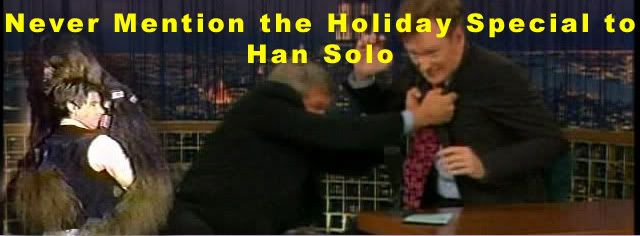
“Always loved Vader’s wordless self sacrifice. Another shitty, clueless, revision like Greedo and young Anakin’s ghost. What a fucking shame.” -Simon Pegg.
"I'VE GROWN TIRED OF ASKING, SO THIS WILL BE THE LAST TIME..."
The Mangler Bros. Psycho Dayv Armchaireviews Notes on Suicide
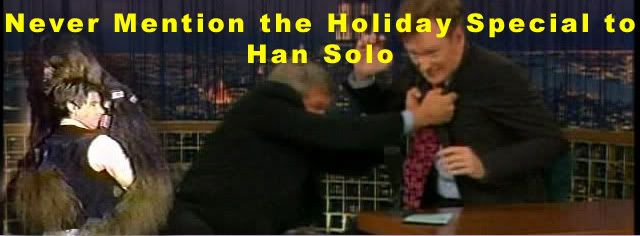
I used to be very active on this forum. I’m not really anymore. Sometimes, people still want to get in touch with me about something, and that is great! If that describes you, please email me at [my username]ATgmailDOTcom.
Hi everybody. You’re all awesome. Keep up the good work.
"I'VE GROWN TIRED OF ASKING, SO THIS WILL BE THE LAST TIME..."
The Mangler Bros. Psycho Dayv Armchaireviews Notes on Suicide