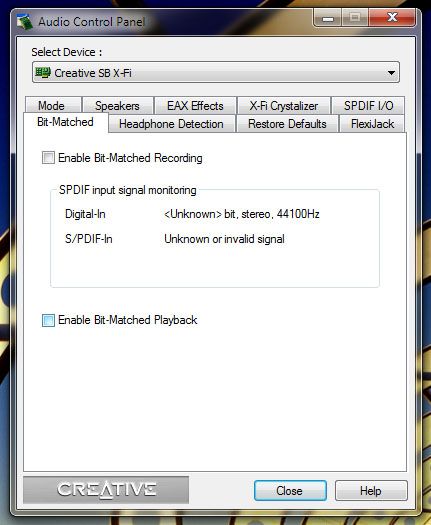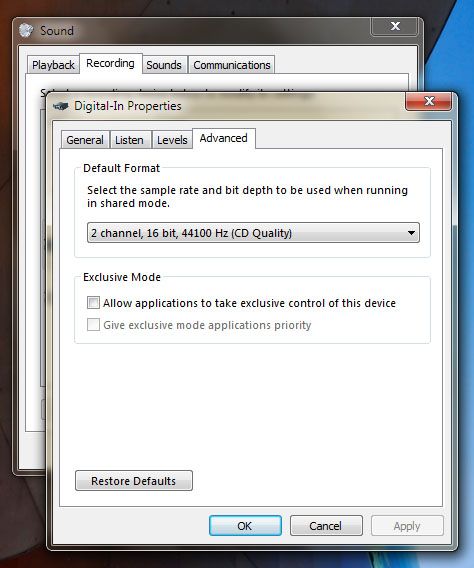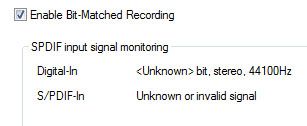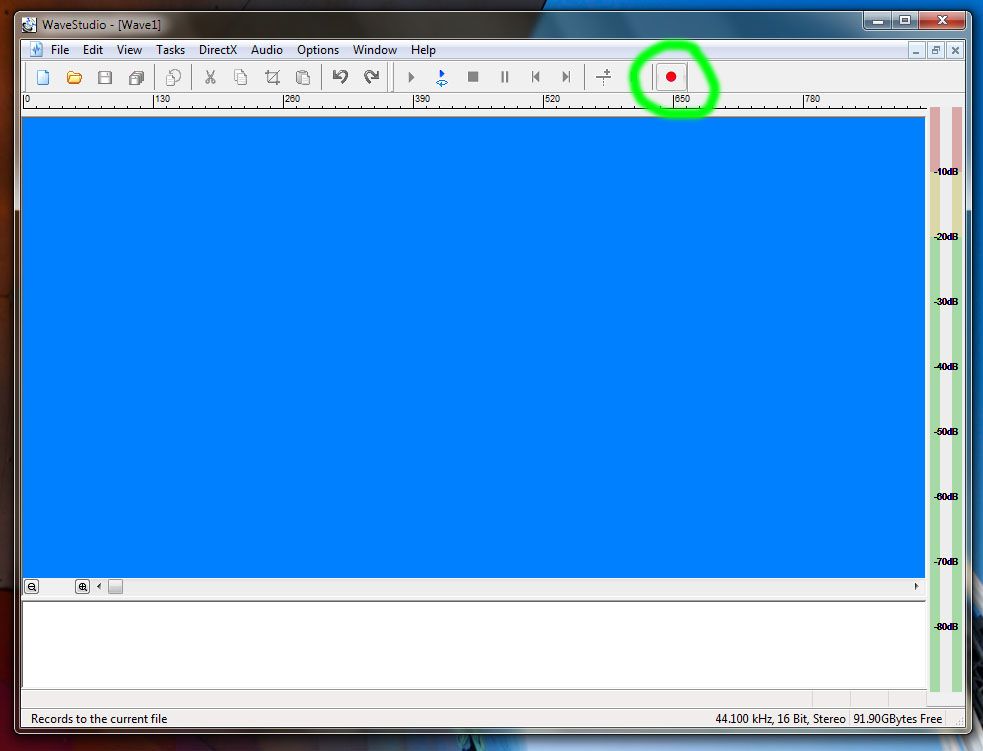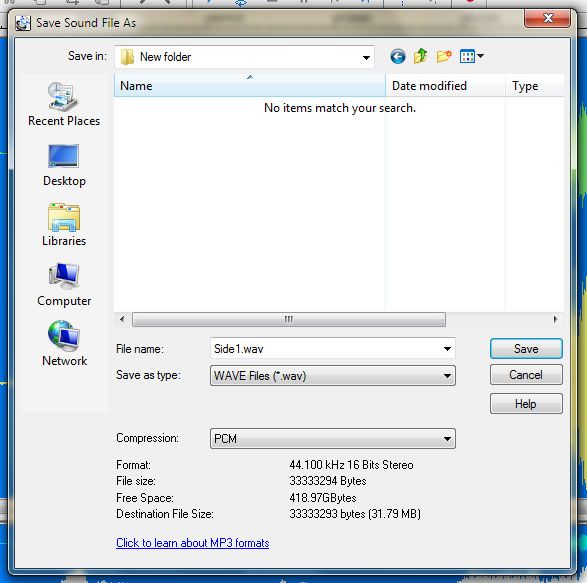No problem. I'll start with the capture process since that's the most fiddly, but can follow up with details on the later stages if you need them. This is the procedure for capturing standard PCM - I don't know what the deal is with DTS, but I assume you'll need to use a different app for the capture (unless the RAW save option in Wave Studio gives you a workable file).
Anyway, I've found that the bit-matched setting in this card is a bit fragile, i.e. it's easily disturbed - for that reason it's best to switch it on at the very last minute. So the first step is actually to go into the Creative Audio Control Panel and switch off bit-matched recording:
Next, make sure your input is set correctly. Open the recording properties via the speaker icon on the taskbar, make sure you have Digital-In selected as the source, then look at its properties. Under 'Levels' ensure that you are set to 50%/0dB, then under advanced set the format to 44.1/16 and disable Exclusive Mode.
Now open Wave Studio. There aren't any settings to make here, since it follows the sound card's lead as far as input goes.
The final step before you capture is to reopen the Control Panel and enable Bit-matched recording:
Then it's finally time to start your disc playing and hit the red record button in Wave Studio:
Unlike Audition you won't see the waveform appearing progressively, but you should see the level meters nice and active.
When you've finished your capture you'll see the waveform for the whole file, and have the opportunity to preview it.
Finally save your capture as standard PCM.
That ought to do it! Let me know how you get on.