I wrote up this guide a little bit ago for dark_jedi, but it didn't work for him for some reason. I have no idea why, though, because this is exactly how you do it.
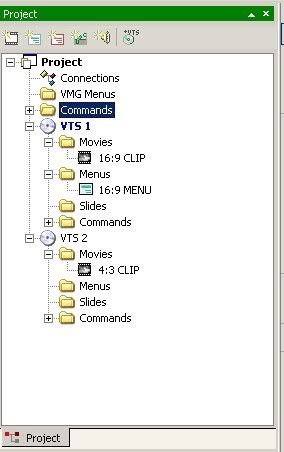
Okay, so as you see here, you've got your 16:9 clip in one VTS, and your 4:3 clip in the other. Click over to Connections. You'll have all your material floating around up there, maybe looking a bit like this:
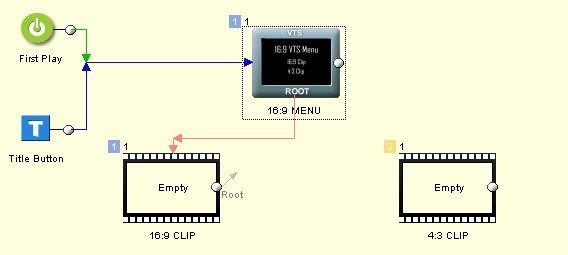
Now, create two VTS bridge links (there is a button that creates them in the lower toolbar on the Connections screen), resulting in something like this:
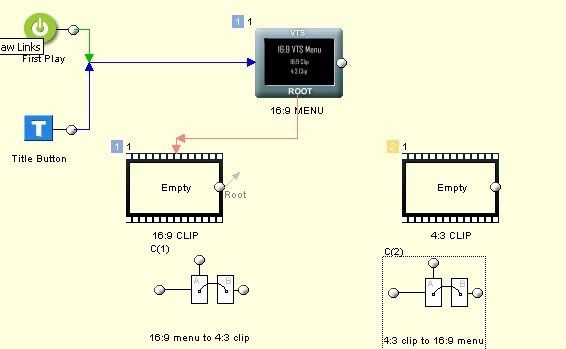
Click on the "Draw links" tool...
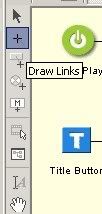
...and draw links from the "16:9 menu to 4:3 clip" to "4:3 clip", then to "4:3 clip to 16:9 menu" and to "16:9 menu". The arrows and suchlike wind up looking a bit like this (I moved things around to make it look a bit cleaner):
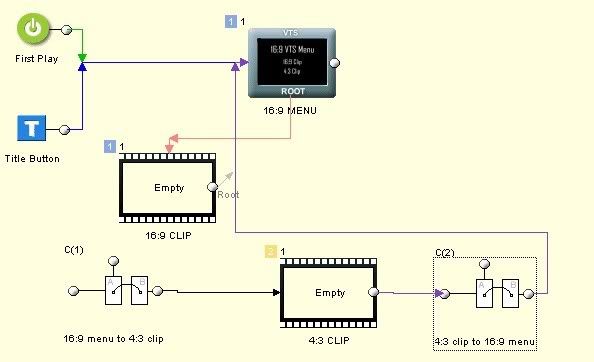
Now, on the menu, link the text area for "4:3 clip" to the "16:9 menu to 4:3 clip" VTS bridge, like this:
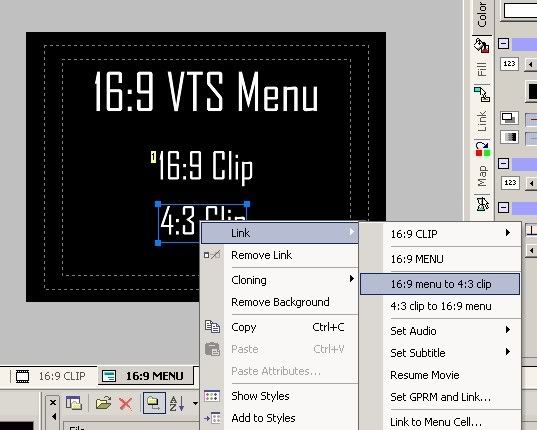
And you should be set to go.