This will produce a DVD-9 backup of the entire Star Wars DVD, resized to 16:9 with burnt in subs for Greedo’s lines in the cantina:
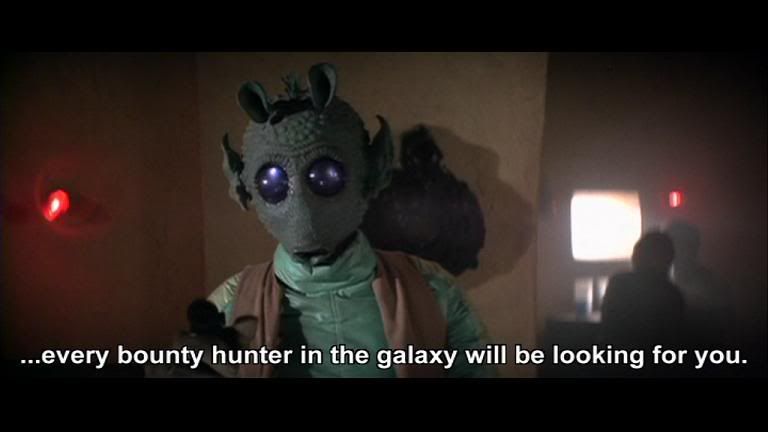
1. First of all, my software versions are as follows:
-- Rebuilder: v1.10.8
-- ReJig Version: 0.5.0.5
-- QuEnc Version: 0.7.1.0
-- HC Version: 0.18.0.0
-- DGDECODE Version: 1.4.5
-- AVISYNTH Version: 2.5.6.0
You can check your DVD RB info by selecting Display Versions under the “Help” menu. Note that I am running under the default skin.
2. Let’s deal with the required settings under the options in the top menu bar. Under “Mode”, ensure that you have selected (annotated by a tick mark) One Click Mode, Suppress Warning Prompts and Enable Output Directory.
3. Also under “Mode”, select the appropriate Encoder and Backup Mode. This is personal preference, depending also on what encoding software you have installed. I do not have CCE so I use HC Mode, and I also use Full Backup as I want to retain the menus.
4. Finally under “Mode”, as this will be a DVD-9 backup there is no need to steal space from the DVD extras so ensure that this is set to 00%.
5. Next, under “Settings”, set the HC settings to BEST (slowest) and the Variable Bit Rate Bias slider all the way to the left (“More like VBR”). Also ensure that Dual Layer Target Size is selected.
6. Again under “Settings”, select Encoder Priority to Normal : this process takes a long time as it is!
7. Right, onto the left window and folders. Make sure that you point DVD RB to the correct source folder and that you have a working and a destination folder available. Also ensure you have enough space on your HDD! The DVD RB Help file indicates that depending on your encoding method you might need up to twice the size of the original DVD available as working space ie. approx 13 GB for the Star Wars GOUT disc.
8. OK, now the actual DVD. In the right hand window of DVD RB you should have 5 headings. The first of these is called “Input Settings”. With this selected you should see the contents of the Star Wars DVD. You should have two video titles. The first of these (VTS 02) contains the extras and the second (VTS 03) contains the movie. Expand this second set and you should see the various audio and subtitle streams.
9. As the hard subs will replace the player-generated subs for Greedo, we need to deselect the latter from our project. Deselect Stream 6 by double-clicking the symbol immediately to the left of the text- you should see it change to a cross.
10. Next, go to the “Options” tab. Here you will see various headings in the display window. Expand the first of these, AVS Options, and then expand the new sub-heading AVS Expert Options. You will now see the option “Convert LB 4:3 to 16:9”. Expand this and you will see 3 options: All, VTS 02 and VTS 03. As it is only the main movie that needs converting to 16:9, just check the box next to VTS 03 by double-clicking.
11. Nearly there! Double click Filter Editor in the “Options” display window to bring up the AVISynth editor dialogue. Copy and paste the script below and then press “Save and Exit”. Note that I have used UnDot to clean up the picture a little (this is quite simple- there are far more filters available, so if you know what you are doing, go crazy!). I have also amended Moth3r’s script from this thread to resize and reposition the subs so that they fit the final picture, and I have also altered the frame numbers so that the subs appear at the right time:
UnDot()
subtitle ("Going somewhere, Solo?",-1,440,70673,70711,"FranklinGotTDemCon",28,$ffffff)
subtitle ("It's too late.",-1,440,70839,70878,"FranklinGotTDemCon",28,$ffffff)
subtitle ("You should have paid him when you had the chance.",-1,440,70886,70944,"FranklinGotTDemCon",28,$ffffff)
subtitle ("Jabba's put a price on your head so large...",-1,440,70954,71025,"FranklinGotTDemCon",28,$ffffff)
subtitle ("...every bounty hunter in the galaxy will be looking for you.",-1,440,71031,71098,"FranklinGotTDemCon",28,$ffffff)
subtitle ("I'm lucky I found you first.",-1,440,71112,71150,"FranklinGotTDemCon",28,$ffffff)
subtitle ("If you give it to me, I might forget I found you.",-1,440,71216,71295,"FranklinGotTDemCon",28,$ffffff)
subtitle ("Jabba's through with you.",-1,440,71379,71419,"FranklinGotTDemCon",28,$ffffff)
subtitle ("He has no time for smugglers who drop their shipments...",-1,440,71450,71537,"FranklinGotTDemCon",28,$ffffff)
subtitle ("...at the first sign of an Imperial cruiser.",-1,440,71542,71581,"FranklinGotTDemCon",28,$ffffff)
subtitle ("You can tell that to Jabba. He may only take your ship.",-1,440,71670,71761,"FranklinGotTDemCon",28,$ffffff)
subtitle ("That's the idea.",-1,440,71818,71844,"FranklinGotTDemCon",28,$ffffff)
subtitle ("I've been looking forward to this for a long time.",-1,440,71858,71942,"FranklinGotTDemCon",28,$ffffff)
12. That’s it! Press “Backup” and wait for everything to complete. This took 412 minutes on my (humble) PC- a meatier machine should chew through this faster, but you can always let it run overnight…
Hopefully this guide has been easy enough to understand- forgive the lack of graphics, but I think DVD RB is straightforward to navigate around.
Please be aware that there are loads of other options available in this programme. I am also sure that there are more advanced ways to backup these DVDs, but the above simple settings produce an end product that I am happy with.
If you have any questions, or if upon trying this guide you encounter any problems, then please let me know.
Cheers,
G